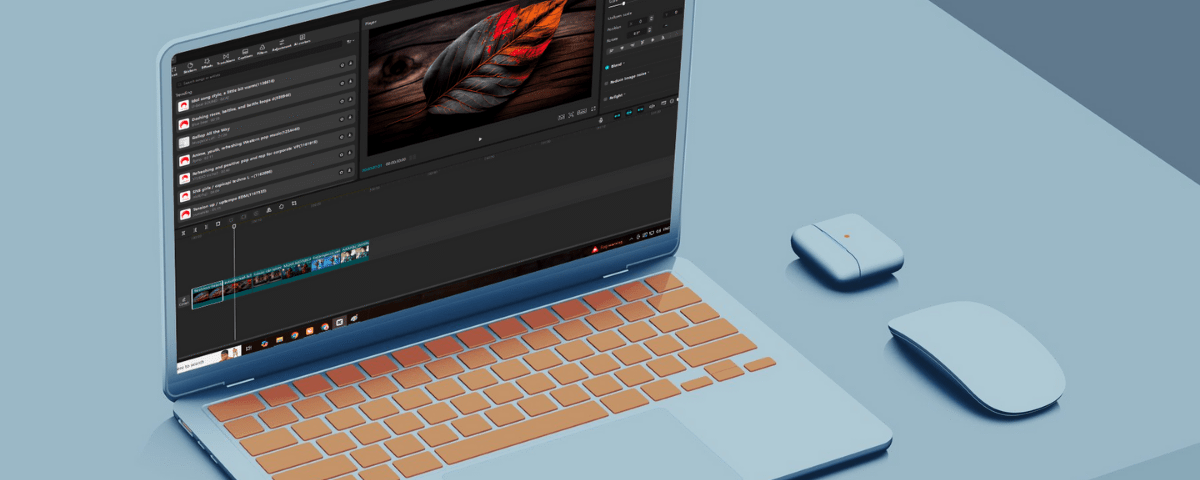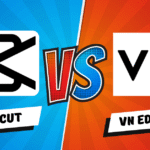
Capcut vs VN Editor: Which is the Ultimate Video Editing Beast?
January 10, 2025
How can you Add Text in Capcut quickly?
January 14, 2025Capcut is one of the best video editing apps available on iOS and Android. You can create any content on this software with ease by using its vast number of features like Dreamina AI, Text to Image, Voice Changer, Silence remover, Background remover and many more.
The application fares well in most of the departments and gives tough competition to its competitors. It has a free version along with a pro version that gives you more features. The ability to add any music or vocals comes in both versions and doing so would take only a couple of minutes.
Here is a step-by-step method on how to add music in Capcut
Step 1: Create a New Project
- Open the app on your phone.
- Click on the “+” icon to create a new project or open an existing project.
- If you want to work on a new project, then it will ask you about the aspect ratio. Keep it 16:9 if you’re going to make a long horizontal video, or keep it 9:16 if you’re going to create a vertical shorts video (majorly for TikTok or Instagram Reels)
Step 2: Add Media to Timeline
- Under the library section, add the videos, images, and audio files you want to use in your project. If there is a huge number of files, you can sort them out in ascending or descending order.
- Add your first raw video to the timeline.
- If you want a separate video and audio, then click on the file and select “Extract Audio”, and it will create another layer with your video’s sound.
Step 3: Add More Audio Files
- At the bottom of your timeline, you will find an option called “Audio”. Click on it, and it will give you further options.
- You can add music from Capcut’s library.
- You can add music from your device.
- You can record your Voiceover by selecting that option.
- If you want to add music and video in your timeline, then follow this post.
Step 4: Adjust the Music
- After you have finalized the music you want to use, it will be placed in a separate layer on your timeline.
- Adjust its placement by dragging it left or right.
- You can also use fade-in at the beginning and fade-out at the end to give the music a smoother touch.
- You can also trim your audio, split it and use it accordingly.
- You can also adjust the music volume level by clicking on it and adjusting it.
Step 5: Export your project
After adding all the media files, editing them, and placing text effects, transitions, stickers and video effects, hit the Export option and choose the destination folder, format and file name to render your video.