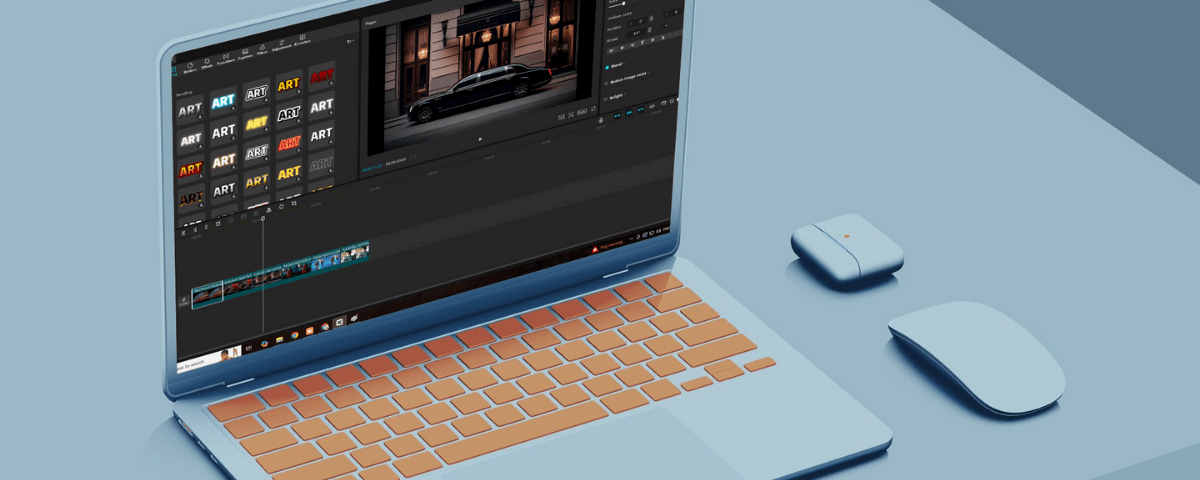Tutorial: How to add music in Capcut?
January 12, 2025
Learn How to blur a specific part in Capcut?
January 15, 2025Capcut is a popular video editing app for Android and iOS and is now available for PC and Mac. It’s built by the same company that created TikTok. With time, the company has improved the software tremendously and added many new features to help the content creators edit on the go.
It has added some AI features like Dreaming, Text to Image, and Voice Changer, as well as some templates to use for Instagram Reels or YouTube videos.
When it comes to adding text to your video in Capcut, the process is pretty straightforward. You need to follow the below-mentioned steps.
Step 1: Start a New Project
- Open the app on your mobile phone or your PC
- Select the project aspect ratio, i.e. choose 16:9 if you want a long-form video or choose 9:16 if you’re going to make a reel/TikTok video.
- Now, Import the media files you want to edit, which include images, videos and audio.
- Now, place any video file on the editing timeline.
Step 2: Add Text to Video
- Go to the menu bar and select “Text” or “Title”, and it will give you many font options and styles to choose from
- Some text styles are static, and some are animated. So, you can choose as per your preference.
- Once you have selected the style you want, drag the same onto another layer above your video and place it at the exact location you want
Step 3: Edit your Text
- Change the content of the pre-existing text
- You can change the colour, add a border or background to your text
- You can increase or decrease the text size by either dragging the corners in or out or by using the Scale option.
- You can add In and Out animations to your text, like Bounce In and Fade Out.
Step 4: Export Your Video
Once you have added text in all the necessary positions along with other media, click Export to render your video and upload it to any social media platform. While working, if your app is laggy, then read this post to fix it.