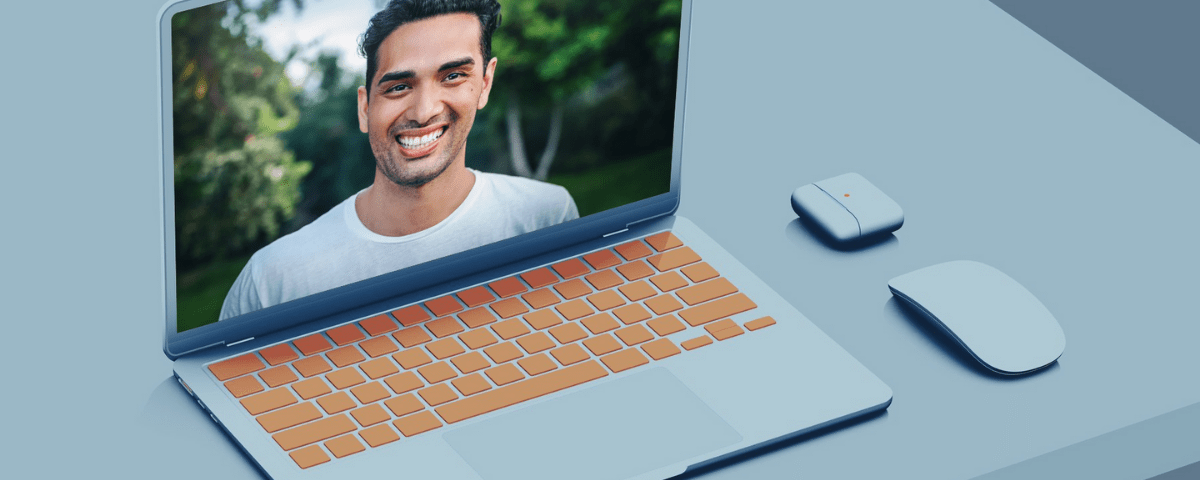Learn How to blur a specific part in Capcut?
January 15, 2025
Best way to combine Audio and Video in Capcut
January 17, 2025You are scrolling through your Instagram reels, watching videos on YouTube, or seeing a photo on social media which has a nice blurry effect on someone’s background.
Now, how did the person create such a nice touch in his photo or video? The original way to do the same is by using a camera lens, which makes this blur effect, like using a 50mm 1.4f prime lens with your DSLR. A smartphone’s portrait mode also does the same for you.
But what if you want to add a blurry video background to an existing media?
The solution is simple: use Capcut APK, which will let you use this along with many other exciting features to make your video social media ready.
By using this effect, the primary object can be put in focus, and the rest of the elements of the photo/video can be pushed back to create that nice cinematic look. It’s also very commonly known as the Bokeh effect, and most smartphones have a separate camera lens installed to capture an image with blurriness effectively.
What are the steps to make the background blur video effect in Capcut?
You can directly tell the software to make your video blur, or you can first remove the background completely and then add a bokeh effect using the tool’s intelligent AI.
- Open the software on your mobile or PC and add a new project.
- Import your media file, which can be an image or a video.
- Place your media on a track.
- Go to Video Properties> Cutout and then click on “Auto Cutout.”
- The software will do its magic and remove the background by keeping you in focus.
- Now, the background is removed, and you can place any professional photo or video instead.
- You can either download media from Google or Storyblocks, or you can use Capcut’s AI generation ability to make a customized photo for you.
- Now go to Effects > Blur and choose the first option that pops up in the list.
- You can play with the blur intensity to make it suitable for your needs.
- If you want to blur out a specific part in the app, then read this post.
It’s as simple as that, and within 60 seconds, you have a nice and blurry, professional-looking background in your video.
Things to keep in mind before applying this effect
- Make sure you are wearing a t-shirt of a different colour from your background, and it creates a nice distinction; otherwise, the auto-cut feature won’t work properly.
- You need to make yourself well-lit to let the tool understand that you are the primary human object.
- Please do not increase the blur intensity too much as it looks fake and un-natural
- Your original photo or video should be of high quality and have high pixels.
And that was all regarding the information on how to add background blur effect in Capcut