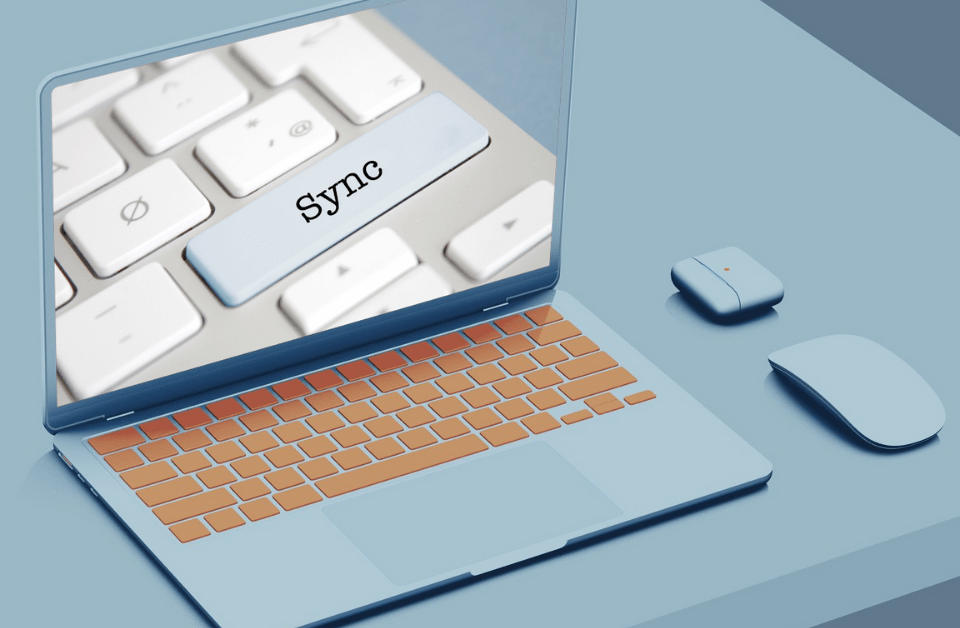Step-by-Step Guide on How to sync two audios in Capcut
January 17, 2025If you want to enhance your video’s creativity and add some visuals in your Background to add flexibility to your videos, then using a green screen effect is mandatory. Creators use the same element for many purposes:
Replacing Backgrounds: If you are shooting at a location whose Background is not very aesthetic or you want a studio look for your video but your room is in a messy condition, then just place a green screen in your Background and shoot your video. The same can be replaced in editing software. It also makes your video very cost-effective because you do not need to travel to different locations.
Add Special Effects: Nowadays, you must have heard about these terms – CGI or VFX. These are computer-generated effects that are essential to creating action scenes, supernatural scenes, and many other scenarios. Green screens are necessary to execute them.
Adding Versatility and Engagement: Content creators use green screens to support their storytelling or to make a comedy sketch. It helps them to create different scenarios quickly, and users engage with such content more often because it acts as a visual treat for them.

Now, using a green screen in Capcut is very beginner-friendly and involves only a few steps.
Step 1: Start a New Project
- Open the app on your phone or Windows and start a new project by selecting the video aspect ratio (1:1 or 9:16, or 16:9)
- Import your videos and images under the library section
Step 2: Add the Background Image/Video
Insert the media file that you want to use as your Background. It can be any image or a video.
Step 3: Add the Green Screen Video
- Tap on the Overlay option from the editing toolbar
- Add your green screen video as the overlay on your background image/video, and make sure it is positioned correctly
Step 4: Apply Chroma Key
- Select the green screen video and go to its editing options.
- Click on Chroma Key, and it will give you a colour picker.
- Select the green colour in your video, and it will remove the entire green screen from your video and make that area transparent.
- If you still feel that the edges are sharp or it doesn’t look smooth, then you can play with the intensity and feather touch to make it look seamless.
Step 5: Export Your Video
- Once you have positioned your videos correctly, added other media items and created a stunning video, it’s time to get it ready for the world to see.
- Hit the Export button, and it will ask you some questions like file name, destination, format, aspect ratio, and resolution.
- Enter all those details and click export to render your video.
An Alternate Way to Use Green Screen in Capcut
You can follow all the instructions till Step 3, and after that, select your video, go to Background and click on “Remove Background “. It works as a charm and is a quick way to execute the effect. This feature works well with our Capcut Pro Apk file.
Tips for using Green Screen in your Videos
- Make sure you have enough lighting in your room and that your green screen is evenly and properly lit. If it’s bright in some places and dark in others, then the effect won’t work properly.
- Avoid wearing anything green when you are using this feature, as it contradicts the Background.
- Make sure you use high-quality and good-resolution videos to use this feature effectively.
- If you have recorded your audio and video separately and want to know how to combine them, then read this post.